Science-i:
Empower Research & Enrich Diversity
Jingjing Liang, Ph.D.
Last updated 06/30/2022
1. Frequently asked questions
Q: What are the benefits of joining https://science-i.org/?
A: Science-i is a transparent and FAIR web platform to support international research collaboration in biodiversity sciences and beyond. Powered with big data and high-performance computing, this novel cyberinfrastructure connects data providers, data consumers, communities, and science communicators to enrich diversity and empower research. By participating in our many ongoing research projects, your annual number of publications will multiply. By proposing a new research project, you and your research idea(s) will be supported, by our diverse and dedicated scientist community worldwide, as well as by our world-class data and computing facilities. With our support, you will be able to turn your research idea(s) into high-impact research publications.
Here are some of the major benefits of joining Science-i:
• One-stop shopping for all collaboration activities, including manuscript revision, group discussions, polls, and instant messaging with the entire team or a particular author (thus saving group/spam messages for everyone);
• A transparent and secure platform with which the updates of your project – from the initial idea to the final publication – are archived and accessible (real-time) to all authors and participants (thus preventing concerns like “are they publishing it without me?”);
• Opportunities to participate in many of our ongoing research projects with global forest inventory data and other unique datasets in future research (thus more high-impact publications for everyone).
Q: What does it cost me to join https://science-i.org/?
A: There are two types of accounts for Science-i, Basic Membership and Full Membership. Basic membership holders can review the abstracts of all projects, but cannot participate in an ongoing project, or propose a new project. Basic membership is free for the public.
Full membership holders have access to all website amenities and benefits, including participating in an ongoing project, proposing a new project, and connecting to other members via internal social media channels (e.g., connect, follow, message, etc.).
Currently, Full membership is by invitation only and the membership fee is waived for all invited guests. Science-i Full membership is open to all GFBI members and collaborators. To obtain an invitation, please email Dr. Jingjing Liang (alpenbering at gmail.com).
Q: Is my information safe at https://science-i.org/?
A: Data security is our top priority. Your personal information, including login, password, and account information (if applicable), is protected by the Security Environment of WP Engine, one of the largest commercial website hosting companies in the world. Your research idea(s) and products (e.g. manuscripts, graphs, etc.) are secured in a closed, private project, where only accepted members of Science-i have access to your information.
Q: I am already a member of a research consortium. Can I still join Science-i?
A: Science-i is NOT a research consortium. Instead, Science-i is a web-based collaboration platform designed to support various research consortiums. For example, Science-i has successfully supported the Global Forest Biodiversity Initiative in developing a research paper with 250 authors (forthcoming in Nature Ecology&Evolution). We look forward to supporting the research of individual scientists, as well as research consortiums!
2. About this website
Science-i, a global research metaverse, empowers ordinary people to do extraordinary research.Currently Science-i is in the testing (beta) phase. We would appreciate your inputs to help improve this website.
- The front page of Science-i is featured with a global map of our members’ locations:
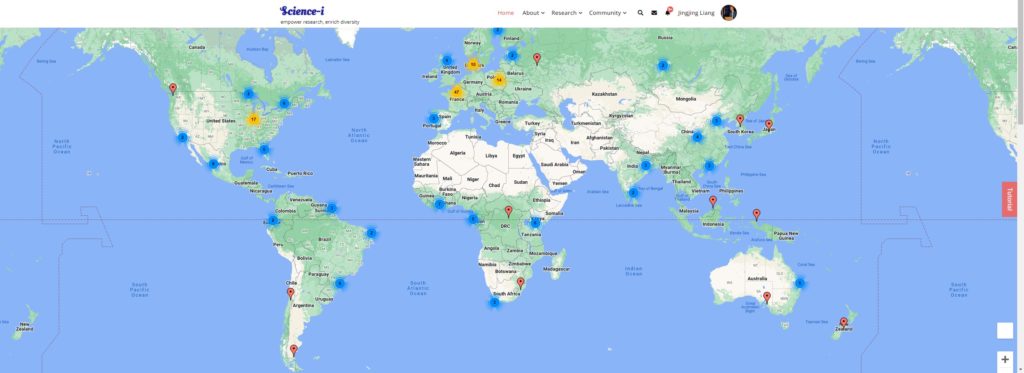
The map shows the cities where our members’ primary affiliations are located. Members that are close together are grouped into one marker, depending on the zoom level. Move your mouse over each marker, one will see the member’s name, but one must log in as a full member to see other member’s detailed information.
There are five simple menu items (Home, About, Research, Community, Log in).
“About” provides basic information of the website, our featured publications, and a list of our service team members (including Science Advisors, Community Advisors, and Supporting Team)
“Research” contains the full list of Research Projects that are only visible and accessible after one has logged in, and a link to create a new Research Project.
- “Community” lists all members’ basic information, and is only accessible to members who have logged in. One can also access our past Newsletters via this tab.
“Log in” provides login and registration links, as well as forgotten password recovery.
3. Account and Registration
Account
Currently, there are two types of accounts for Science-i, Basic Membership and Full Membership.
Basic membership holders can review the abstracts of all projects, but cannot participate in an ongoing project, or propose a new project. Basic membership is free for the public;
Full membership holders have access to all website amenities and benefits, including participating in an ongoing project, proposing a new project, and connecting to other members via internal social media channels (e.g. connect, follow, message, etc.). Currently, Full membership is by invitation only. For questions, contact Jingjing Liang .
Registration
For invited Full Membership holders, please follow these seven (7) simple steps to register:
Visit https://science-i.org/memberships/ . Click on “FULL MEMBERSHIP”
Fill out a simple web form, and choose your own strong password, then click “Sign Up”
In Step 2, please make sure you are registering using the same email address with which you have been invited. Since the full membership is by invitation only, you will not be able to register using another email address.
Wait for a verification email to be delivered to your email inbox. Please check your email SPAM folder if you have not received the verification email within 10 minutes.
The message is going to look like this:
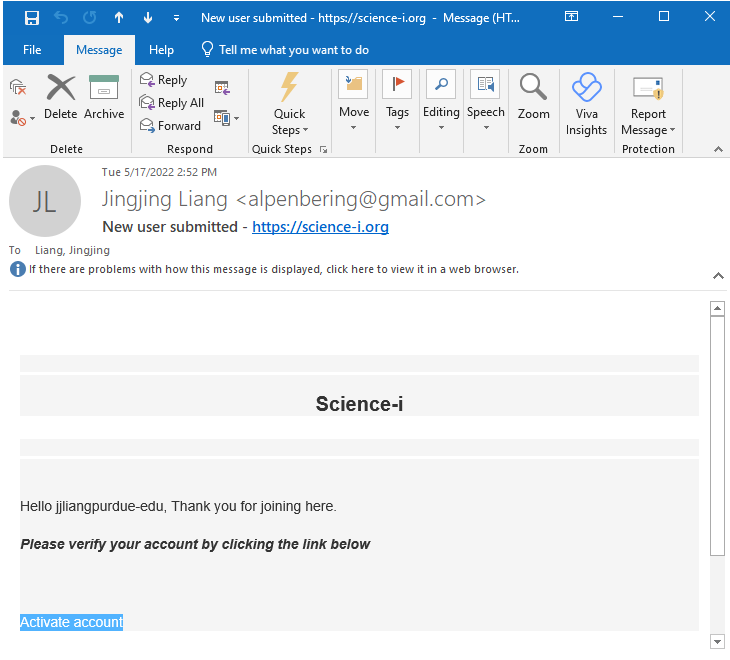
Click on “Activate account” in your email message.
After your account is activated, you now need to complete your profile (title, name, affiliations, address, & profile photo)
– Enter your title and check your name. Click “Save Changes” when done.
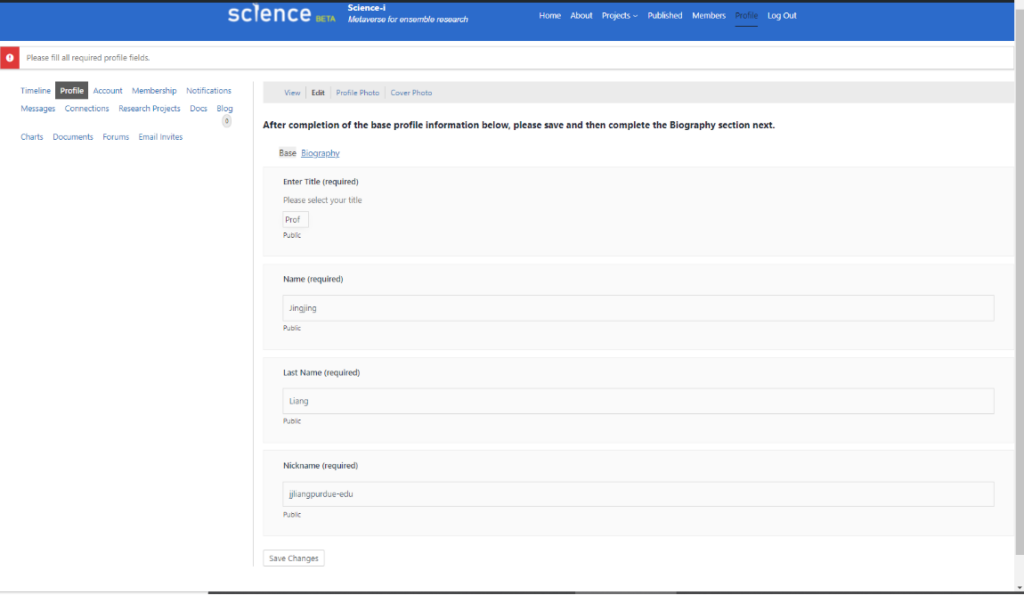
– Go to the “Biography” tab, enter your primary and secondary areas of expertise (so that we can invite you to future research projects), and click “Save Changes”;
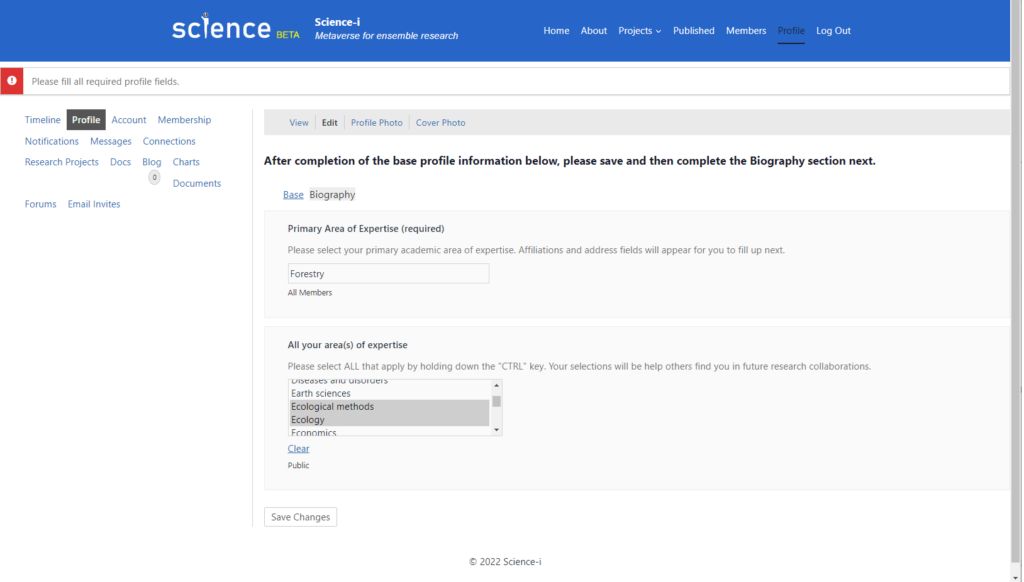
– Continue down the same page under “biography”, and enter your affiliation(s). Please make sure your affiliation(s) are correct and up-to-date, as we will use them to populate author information in all upcoming Science-i publications;
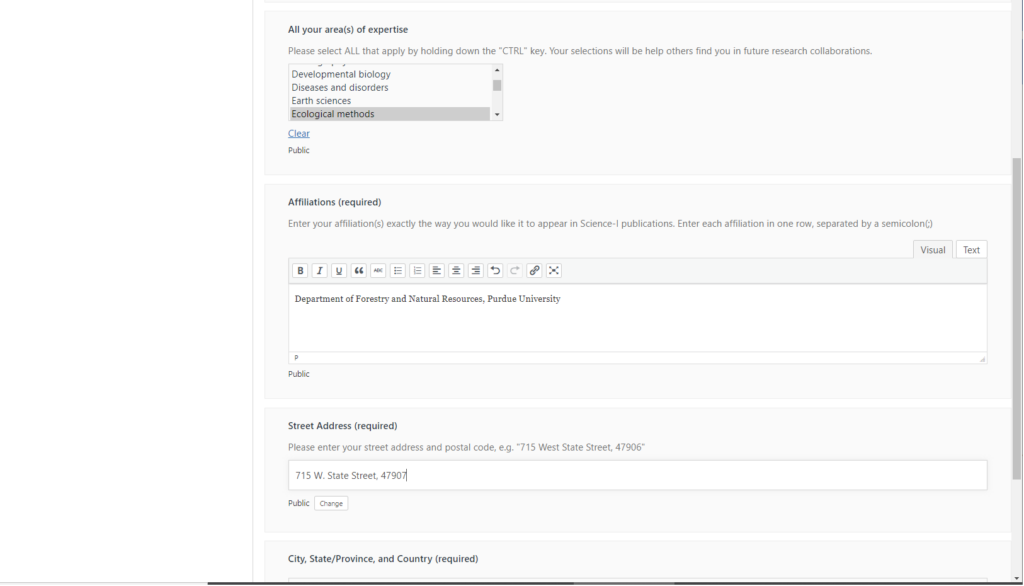
– Enter only one address associated with your primary affiliation, in exactly the same way as how you want it to appear in all upcoming Science-I publications. Then, type the name of your city, and select one from the dropdown menu (see below).
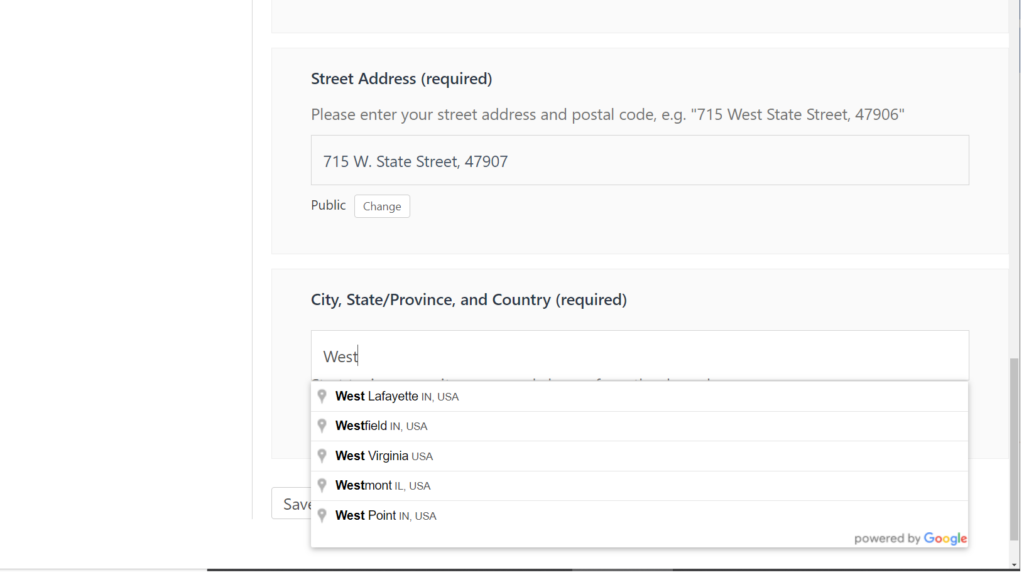
Click “Save Changes” when affiliation(s) and address are complete. Go to “Profile Photo” and upload your profile photo (or an avatar picture). Click “Crop Photo” when done.

Now your profile is complete. You should be able to go to “Projects” page and view all ongoing projects. If you cannot move away from the profile page, there is something missing from your Profile, please check and enter the missing information.
4. Working with Projects
- Join a project
Once your profile has been completed, you should be able to view all the ongoing projects by clicking “Research” in the menu bar.
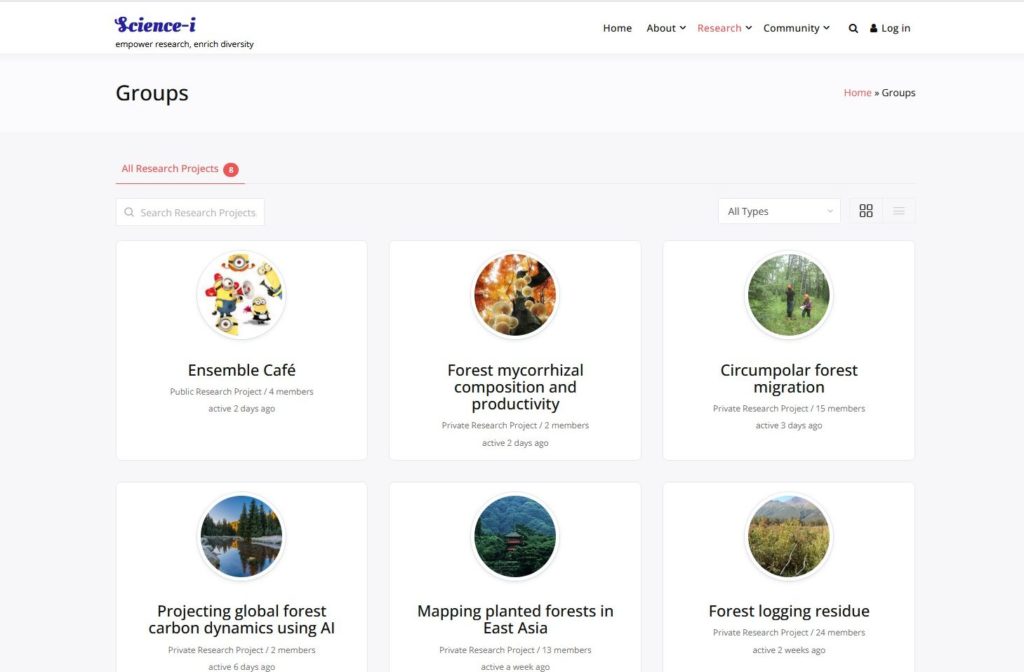
At this time, you do not have any project yet, so there are no item under “Your Projects”.
Since all projects are by default confidential, unless the organizer(s) choose to make it public, one needs to get approval from the organizers before they can access the project information.
You can now i) apply to join an existing project, or ii) propose a new research project.
To join an existing project, click the project name (e.g. GFB2), and enter your request information. To optimize your chances of being accepted into a project, please enter what expertise and data you can contribute to the project (see below), and click “Send Request”:
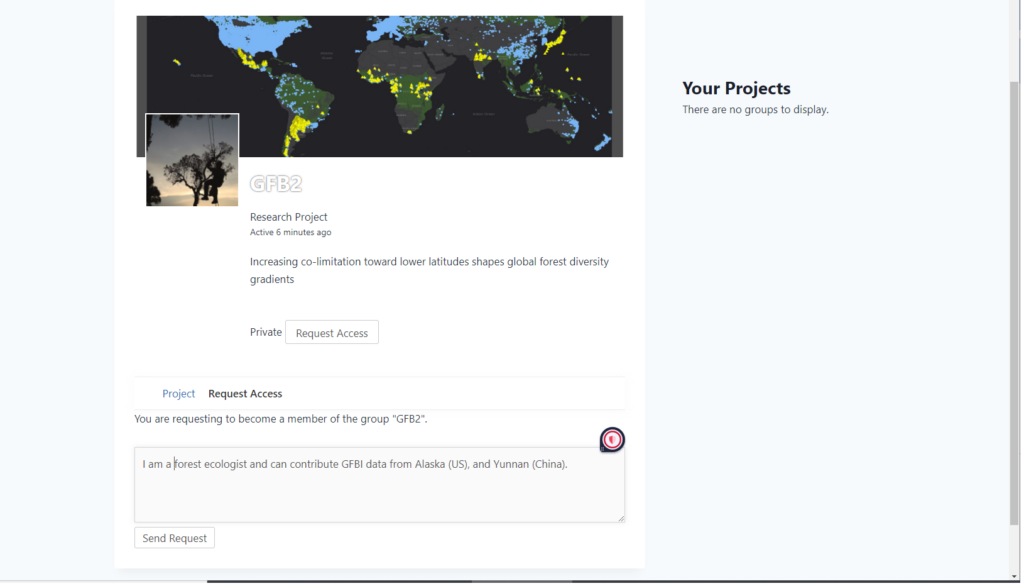
Please be patient and wait for admittance. You can send an internal message to the organizer if you have not heard back from them in 24 hours.
- Work on a project which you have joined
You can now access all project data and information after you have been accepted into a new project. Please remember the data and information of all the projects in Science-i are confidential until they are published. It is your obligation to keep these data and information confidential.
“Project” is the landing page of a project, it gives a summary of action items of this project. Make sure you read these items first before leaving this page.
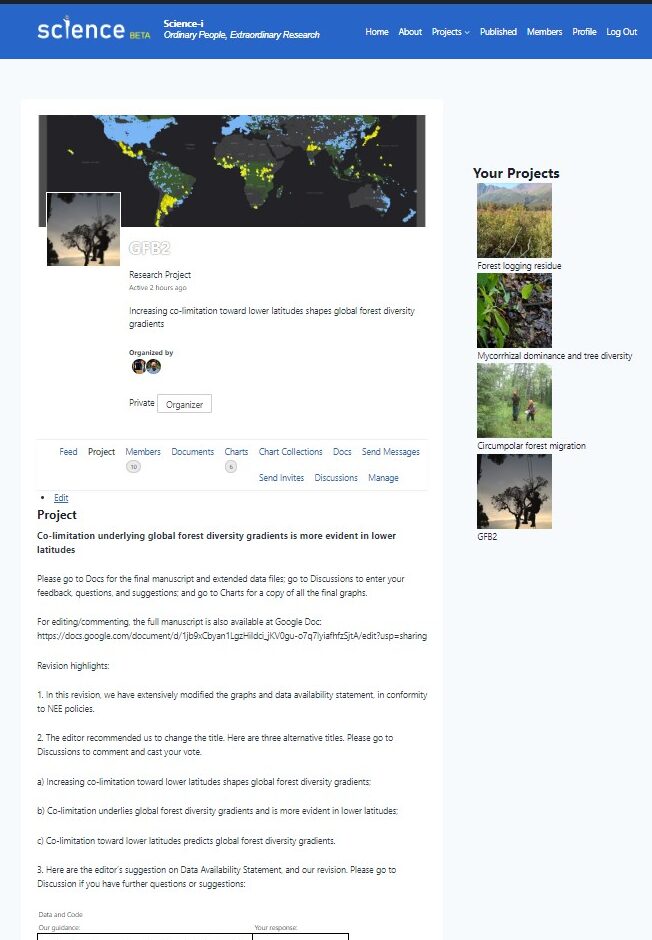
The main manuscript and other main supplemental documents, if applicable, are in the “Docs” tab. You can directly edit these docs.
All the graphs of this project, if applicable, are in the “Charts” tab.
Please make sure you participate in the Discussions tab. You can reply to an existing topic, and you can also create a new discussion topic here.
Last but not least, you can go to Members tab, and interact with any member(s) of this project, using View, Follow, Connect, or Send Message.
- Create a new project
You can also initiate a new project of your own. To do this, simply go to “Projects” in the main menu, and select “Create Project.”
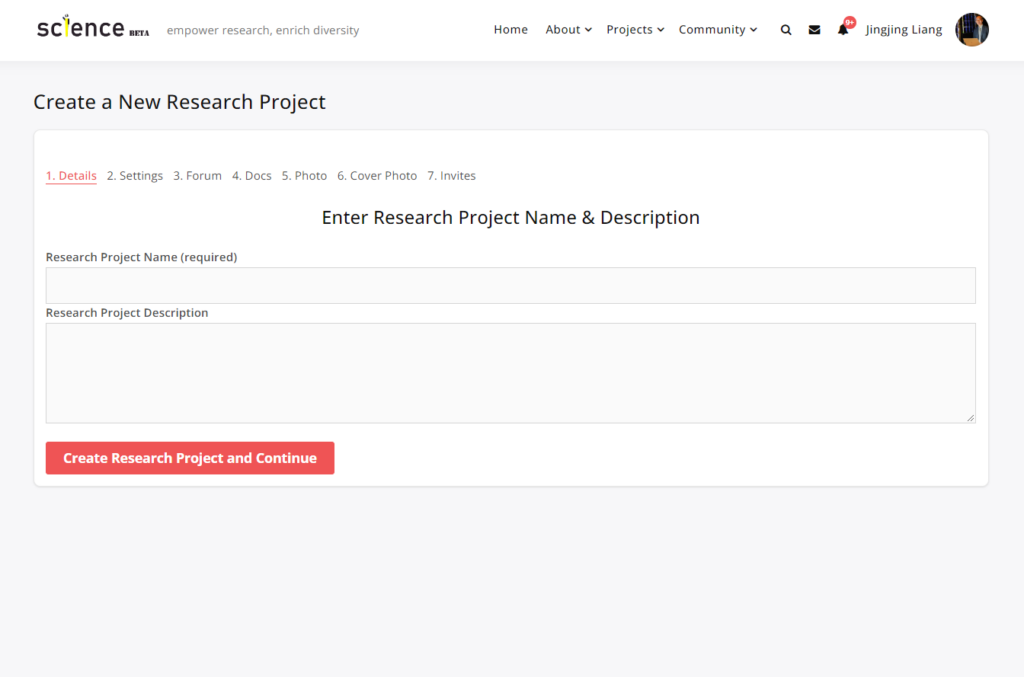
Enter the project name and an abstract on the summary page above. To protect the creators’ intellectual property, each project has three security/privacy levels:
- “This is a public group” – all the information you and other project members shared here will be accessible to everyone on the Internet. This is recommended for public and promotional projects only.
- “This is a private group” – only the people you have admitted to the project (i.e. project members) will have access to the contents of this project, except that the project title and abstract will be publicly accessible. This is the recommended setting for all the research projects.
- “This is a hidden group” – this level has the same security setting as a private group above, but on top of that, the project title and abstract will be hidden from public view, and only the project members can see the icon of this project in “My Projects”. This is recommended for those projects with an elevated privacy requirement.
After selecting the security/privacy levels, you can specify if this project is a “Research Project” or a “Proposal” (i.e. grant proposal). Please follow the on-site instruction to complete the project setup. A good group photo and cover image are recommended to enhance your project image and interface.
Any new Science-i project must secure at least two advisors’ support before being advertised across the team.
Create a Landing Page for your Project
It is highly advisable that you create a landing page for your project, whether it is a research project or grant proposal, so that all participants of your project will receive your updates upon entering your project. To create a landing page, please follow the steps below:
- Log in to your account, and click your name/icon on the upper-right corner of the page
- Click ‘Account’ and select ‘Pages’ tab (see the screenshot below).
- Click ‘Add New’ tab (see the screenshot below).
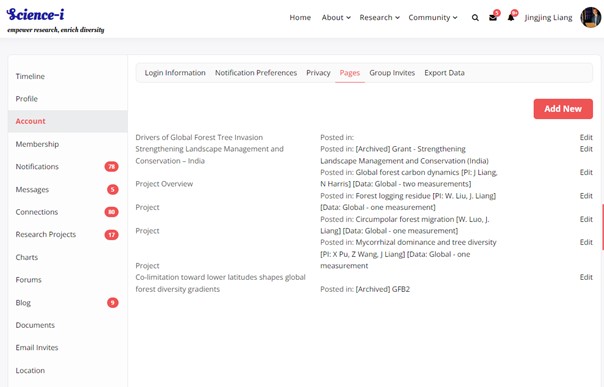
- In Title, enter the title of your project (e.g. Drivers of Global Forest Tree Invasion). In Content, enter e.g. the following:
“Project Updates:
October 3rd, 2022: Manuscript submitted to Science. see Documents for a copy of our submission.“
- In “Pose In,” select your own project. In “Post status,” select “Publish.”
- Click “Save” and this page has become part of your project.
- Finally, go to your own project under the Projects page, click “Manage”, and then select “Settings.” Scroll down to the bottom, in “Group Landing Component,” and select the title of your landing page (see the screenshot below).
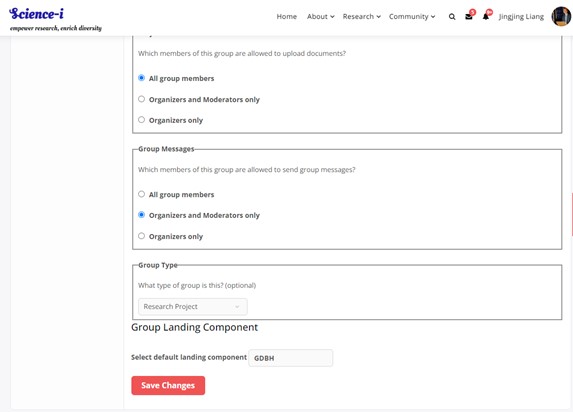
- Manage your own project
Once you have initiated a new project of your own, you become an organizer of this project.
As an organizer, you are equipped with several unique capabilities to manage your project and participants:
1) Under the “Manage” tab, you can change the project name and description (available for public view);
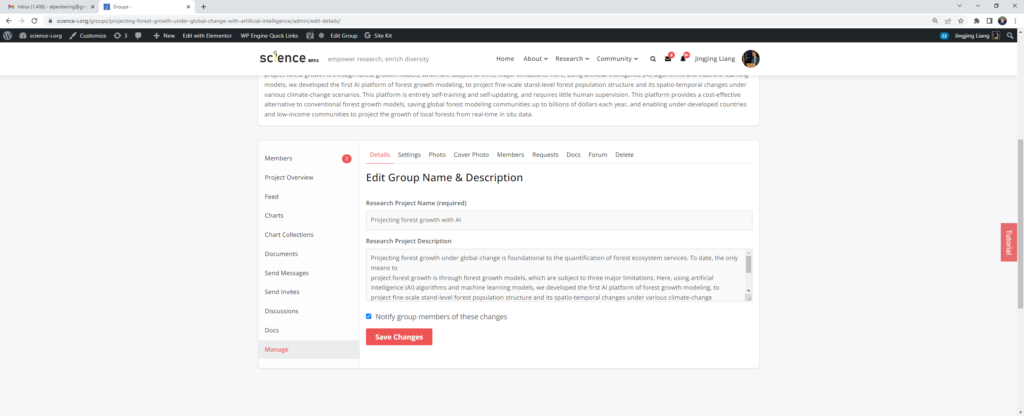
2) You can change the security and privacy settings of your project under the “Settings” tab;
3) You can change or update the cover photo and members’ photo;
4) You can manage your project participants, by “promoting” them to moderators or organizers, or “removing” them from the group;
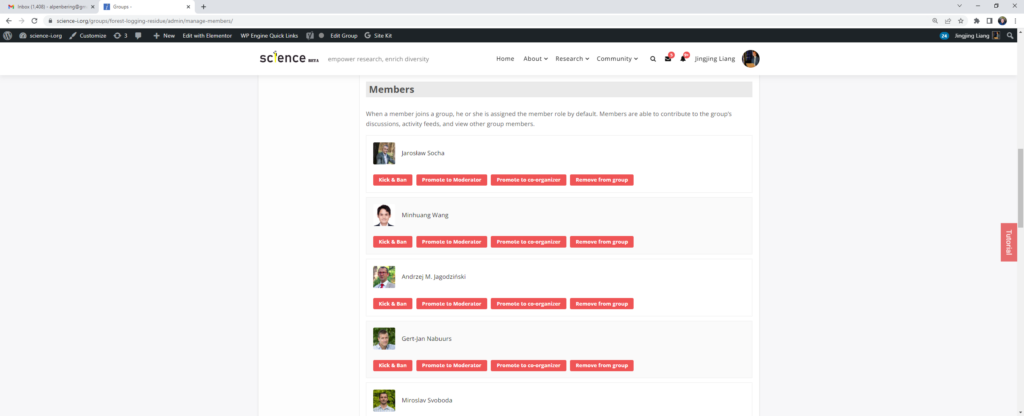
5) Please check “Requests” frequently, to accept/decline requests for additional members to become participants of your project.
A few tips for a successful project:
1. Add some nice cover images to enhance the curb appeal of your project;
2. Copy and paste your manuscript and/or key documents into directly editable documents under “Docs”. Uploading Word/PDF files into “Document” would mean that everyone still has to download them, work on their own computers, and send them back to you when done, thus losing the efficiency, especially for large-team collaborations;
3. Add your senior participants/authors or corresponding authors as co-organizers or moderators so that they can help you monitor the project when needed.
4. Create a landing page to show a summary of instructions as a roadmap for the participants.
Please contact Jingjing Liang or any supporting team members if you would like to have a customized landing page (BP page).
5. Still have a question?
Send us an email with the details of your question, such as the problem you have encountered and a screenshot if applicable, to science.i.purdue@gmail.com.
Our supporting team will answer your questions as soon as possible.